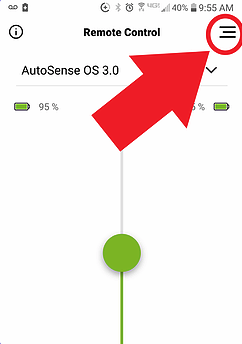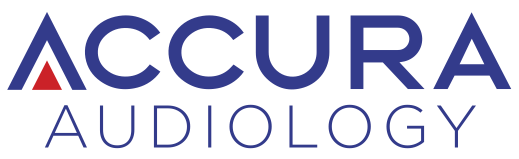Remote Support Instructions
(For Phonak Marvel Hearing Aids Only.)
1. Contact Us
Contact Accura Audiology by phone to set up a remote appointment. We will schedule our video chat for a specific date/time. Provide us with your e-mail address and we will e-mail you an invitation.

2. Receive E-Mail
You will receive an e-mail titled "You have been invited to myPhonak by your audiologist". Open e-mail on your mobile device
*if you already have the myPhonak app, go to step #5.
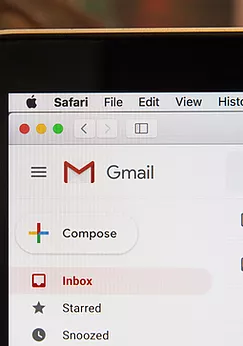
3. Download App
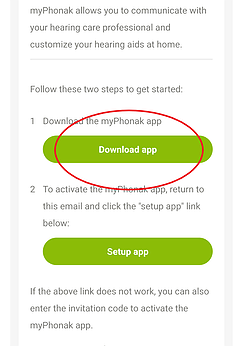
4. Connect Hearing Aids to App
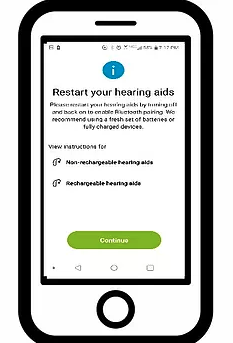
5. Set up App
In the same e-mail as before, click the other green button labeled "setup app".
This will prompt you to create a log-in password and will require the 9-digit code also in the same e-mail. You are now ready to access remote support with your audiologist.
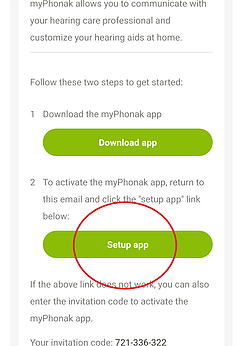
6. Select Remote Support
At the time of your scheduled remote appointment, open the app. In the main screen, select the menu (3 horizontal lines in upper right) and select "Remote Support"
Next: start session and wait for connection with audiologist.